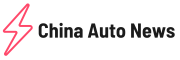Das chinesische Elektroauto Start-Up NIO kündigt sein drittes Fahrzeug an, dass vollelektrische SUV ES6. Der ES6 basiert dabei komplett auf der Plattform des bereits am Markt erhältlichen ES8, ist aber grundsätzlich nur als 5-Sitzer erhältlich. Damit wird der ES6 neben dem Supersportwagen EP9 und dem 7-sitzigen High-End SUV ES8 das dritte Fahrzeug von NIO. Der ES6 wird wie auch der ES8 dann zukünftig bei JAC vom Band laufen. Mit JAC unterhält NIO ein Produktions Joint Venture mit dem Namen Jianghuai-Weilai. Bei JAC werden ja auch unter anderem die Fahrzeuge der Volkswagen Elektromarke SOL in China produziert.
Der ES6 wird ab dem ersten Quartal 2019 erhältlich sein und soll ab Dezember 2018 im Rahmen des NIO Days über die NIO Showrooms und Online bestellbar sein. Der NIO ES6 bekommt vom Start weg einen von NIO neu entwickelten Permanent Magnet Motor spendiert. Dieser wird maximal 326 PS leisten und nur die Vorderräder des ES6 antreiben. Zum Unterschied, der bereits am Markt erhältliche ES8 ist mit zwei Elektromotoren ausgestattet, die permanenten Vierradantrieb gewährleisten. Auch soll im ES6 ein neues Batteriepack zum Einsatz kommen, dass eine deutlich höhere Reichweite gewährleisten soll. So soll laut ersten Informationen von NIO der Akku im ES6 im gemischten Fahrbetrieb eine Reichweite von mindestens 450 Kilometern ermöglichen.
Preislich wird der neue ES6 deutlich unter den Preisen des ES8 angesiedelt sein. Das Fahrzeug wird zu einem Einstiegspreis von umgerechnet 23.000 Euro in China erhältlich sein. Damit ist des ES6 rund 12.000 Euro günstiger als der bereits am Markt erhältliche ES8. Mit diesem Preisgefüge spricht NIO auch eine bedeutend größere Käuferzielgruppe an. Der ES6 steht damit in direkter Konkurrenz zum Borgward BXi7, Roewe MARVEL X und dem brandneuen BYD Tang EV. Im Gegensatz zu den Konkurrenten wird NIO für den ES6 aber auch die Wechselakkusystematik anbieten und das Laden der Batterien via der mobilen Ladestationen. Diese können alle NIO Kunden mit Hilfe der Fahrzeug App online anfordern.